in stock
Rfid Inventory System Kit
Features - RFinventory Software - Simple Inventory System for Small Business
Inventory Management Software: Rfid System
- Reduced Human error
- Rfid and barcode Scanning
- Productivity and Profitability
-Make tasks easier
- Complete control over the stocks goods and fixed assets
Main functions:
INVENTORY: Button responsible for accessing the screen where the inclusion, search, alteration and even exclusion of items will be carried out.
UTILITIES: Button responsible for starting the Tag configuration screen, where it is possible to record or explore a Tag through its numbering.
SYNCHRONIZE: This button performs the synchronization of data items registered in the inventory that are stored on the Tablet/Smartphone with the web server.
SETTINGS: Button responsible for starting the system configuration screen.
2- Mask Field: It is a field used to locate a specific Tag, where we inform its number and search for it using the maximum power of the data collector.
3- Inventory Location: This field is used to allocate inventoried items and inform where they are located within the company. Note: This field is mandatory.
4- Read Tags: field used to indicate which prefix will be accepted in the reading, if the ALL option is used, any tag that is found will be added to the read items.
5- Include Foreigners: field responsible for enabling the option to read items from other locations when carrying out the inventory.
6- Focus Read Item: when enabled, it leaves a focus on the read item, necessary when you have a list with several items, the read item is highlighted on the screen when it is being read.
7- Button to show and hide the menu on the left side
8- Button to start and pause the reading, when enabled it maintains a constant reading and changes color.
9- Black List button: when used, the item that is marked as “Black list” emits a different sound, it can be used when you want a certain item not to leave the place of origin.
10- Delete Button: When clicking on it, the system asks if you ''do you really want to delete all items'', if you want to delete few items in a list, or even 1 single item, we recommend that you use the delete button that is on the same line as the item, on the left side of the screen.
11- Search Button: It has the functionality to perform a search for an item registered in the selected location.
12- Button to Save: This option causes the items to be saved and exit the inventory screen. This button does not import items to the web database, it only stores them on the device.
Situation 1: when a tag is read for the first time it will be shown in blue color, this indicates that it has never been registered in the system, this event occurs when registering a new item.
Situation 2: when an item is recorded and synchronized with server, its color will change to green when it is read again.
Situation 3: when an item is read and it belongs to another location, its color will be red, indicating that this item was registered in a different location from where it is being read.
Situation 4: when the item is loaded on the screen, its default color is gray, indicating that it has not been read yet.


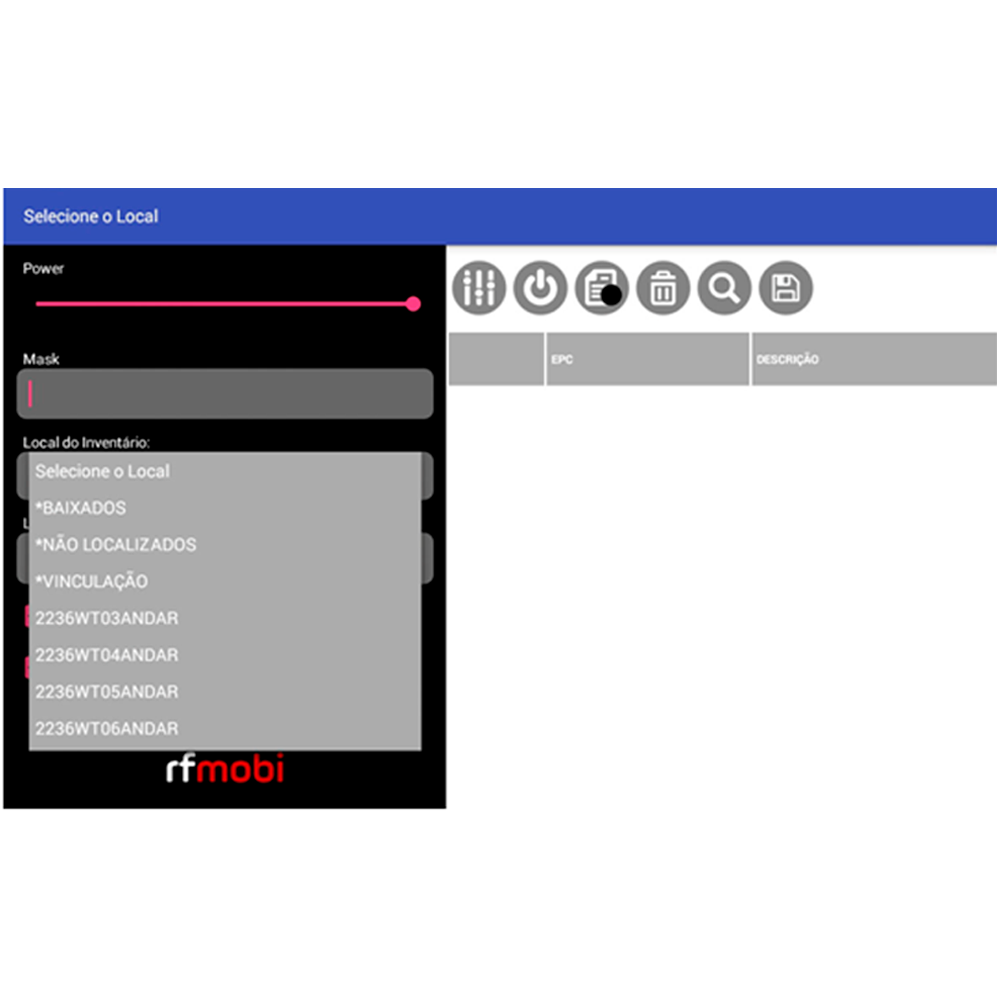








 USD
USD